Autolinks Manager
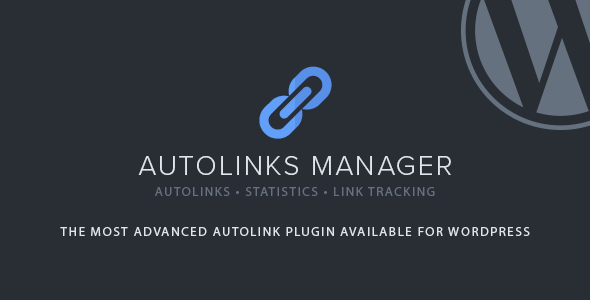
Applying autolinks in your website is a smart strategy to generate more visits on your pages, sell more products, earn money with a referral system or to improve your SEO.
The Autolinks Manager plugin, with its advanced autolinks system and a great number of options, gives you the ability to apply this strategy at its maximum level.
Please note that you can see in details all the plugin parts before purchasing in the Video Tutorials section. If this is not enough and you have questions don’t hesitate and ask in the comments area.
Advanced Autolinks
The total control on the application of the autolinks is what really matters in an autolink plugin.
UNALTERED HTML
The autolinks are applied on the fly by PHP when the post are displayed in the front-end and no changes are performed on the actual HTML of the post stored in the database. So you can at anytime add, remove or modify your autolinks without negative implications for your website.
CUSTOM ATTRIBUTES
The HTML link elements generated with the applications of autolinks can be created with:
- Custom Title attribute to describe the linked document
- Custom Target attribute to open the linked document in a new window or tab
- Custom Nofollow attribute to instruct the search engines that the link should not influence the ranking of the link’s target
AFFECTED POSTS
Sometimes specific autolinks should not be applied on the entire website, but only activated with specific topics.
That’s why with this plugin for each autolink you can determine:
- In which post types the defined keyword should be automatically converted to a link
- In which categories the defined keyword should be automatically converted to a link
- In which tags the defined keyword should be automatically converted to a link
- The term group, which is a list of terms that should be compared with the ones available on the posts where the autolinks are applied
ADVANCED MATCH
The search for occurrences of the keyword performed by the algorithm used to apply the autolink can be tuned based on your specific needs with the following options:
- The Case Sensitive Search option to select if the defined keyword should match or not uppercase and lowercase variations
- The Left Boundary option to match keywords preceded by a generic boundary or by a specific character
- The Right Boundary option to match keywords followed by a generic boundary or by a specific character
- The Keyword Before option to match occurrences preceded by a specific string
- The Keyword After option to match occurrences followed by a specific string
- The Limit option to determine the maximum number of matches of the defined keyword automatically converted to a link
- The Priority option to determine the order used to apply the autolinks on the post
TEST MODE
This feature, if enabled through the Test Mode plugin option, allows you to apply the autolinks on the front-end of your website only to the WordPress users that have the capability required to create and edit autolinks. So you can easily test the application of the autolinks in a production environment without actually changing the content of the posts for your visitors and for the search engines.
RANDOM PRIORITIZATION
The advanced Random Prioritization option is extremely useful to randomize on a per-post basis the order used to apply the autolinks with the same priority and as a consequence to ensure a better distribution of the autolinks.
GENERAL LIMIT
A limit for the maximum number of autolinks allowed in the same post can be determined with a fixed value assigned to the General Limit (Amount) option or automatically calculated based on the length of the post and the value assigned to the General Limit (Characters per Autolink) option.
The use of the General Limit feature is recommended to limit the application of the autolinks to a reasonable amount.
SAME URL LIMIT
Use this option to limit the number of autolinks with the same URL to a specified value. This option is useful when you have multiple keywords that point to the same resource and you want to limit the number of times that a resource is linked.
PROTECTED TAGS
With this option you can instruct the algorithm to not apply the autolinks on specific HTML tags present in your posts.
Let’s say that you don’t want to add autolinks inside the main headings, the tables and the code snippets. Simply add the list “h1, h2, h3, table, code” in the Protected Tags option and you are done.
CATEGORIES
The plugin includes the possibility to categorize your autolinks, this is extremely useful when you have a high number of autolinks used for different purposes.
For example you can:
- Create autolinks to convert keywords that are part of a glossary and include them in the “Wiki” category
- Create autolinks to convert keywords associated with products sold by an external website and include them in the “Referral” category
- Create autolinks to convert keywords associated with your best articles and include them in the “Internal Links” category
META BOX
The Autolinks Manager meta box allows you to disable the application of the autolinks on a per-post basis. Simply visit the post where you don’t want to apply the autolinks and set to “No” the Enable Autolinks select-box available in the meta box.
Wizard Mode
This special menu gives you the ability to generate multiple autolinks in a single operation.
This is a list of tasks that can be performed in few seconds in the Wizard menu:
- Create multiple different autolinks
- Import existing autolinks available in a spreadsheet document
- Create multiple autolinks with the same keyword and different URLs
- Create multiple autolinks with different keywords and the same URL
Link Tracking
The clicks performed by the visitors on the applied autolinks can be optionally tracked.
The following information on the single clicks are available in the Tracking menu:
- The ID of the tracked click
- The IP address of the user that performed the click
- The date on which the autolink has been clicked
- The autolink associated with the tracked click
- The post, page or custom post type that includes the autolink that received the click
Please note that if you don’t want to collect personal data the plugin gives you the ability to:
- Disable the link tracking feature
- Delete on demand the tracked clicks associated with specific IP addresses
Statistics
Use the Statistics menu to generate statistics about the autolinks applied in the posts, pages and custom post types of your blog.
For each post you will be able to know the exact number of autolinks applied and the number of clicks generated with the autolinks.
Extremely Customizable
With the 50 general options you can control various aspects of the plugin. You can for example set the default values for the new autolinks, control how the analysis performed on the posts should be executed, enable or disable the link tracking feature, give access to the plugin menus only to users with specific capabilities, customize the pagination system used in the back-end and control advanced aspects associated with the application of the autolinks.
Gutenberg Ready
WordPress is changing and the TinyMCE editor will soon be replaced with the new Gutenberg Editor, a page builder that uses blocks to create all types of content.
This plugin allows you to select exactly on which Gutenberg blocks the autolinks should be applied. So you can be very precise in the application of the autolinks and avoid any kind of issue associated with the application of autolinks on Gutenberg blocks.
CSV Ready
The support for the CSV format includes two separate aspects:
IMPORTABLE DATA
From the Wizard menu you can import your existing autolinks available in a CSV archive. The process is very simple:
- Open the CSV file that includes your autolinks with your favorite spreadsheet editor
- Copy your data in the clipboard
- Paste the data in the spreadsheet editor embedded in the Wizard menu
- Click the Generate Autolinks button
EXPORTABLE DATA
The data about your autolinks and the tracked clicks can be exported through the Export CSV section available in the plugin menus. The generated CSV files can then be imported in your favorite spreadsheet software to perform custom analyses, modify, share or print the data.
Import and Export
The import and export feature available in Autolinks Manager allows you to archive your collections of autolinks, categories and term groups as XML files.
This is extremely useful because:
- Works as backup system for your autolinks, categories and term groups
- You can move your autolinks, categories and term groups between different websites
Multisite Ready
This plugin can be used on a WordPress Network, and supports both a Network Activation (the plugin will be activated on all the sites of your WordPress Network in a single step) and a Single Site Activation (the plugin will be manually activated on single sites of the network)
Multilanguage Ready
Autolinks Manager comes by default in English and Italian, if you want to translate the plugin in another language simply create a translation file or manually translate it with a multilanguage plugin.
